Why Is My Phone in SOS Mode? Here’s What It Means
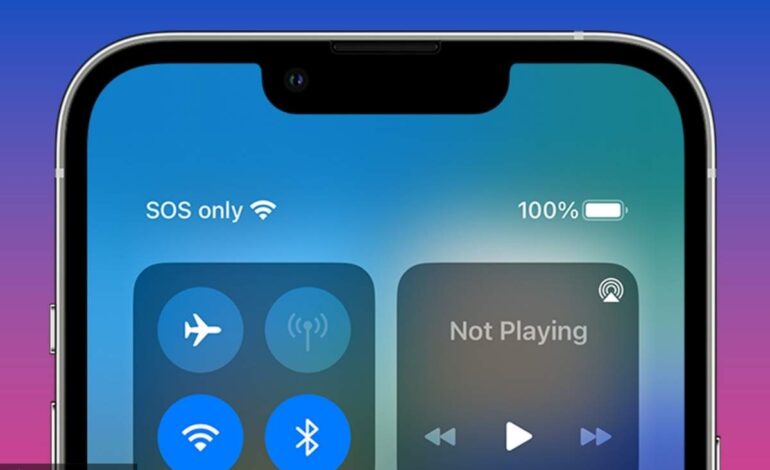
Ever looked at your phone and suddenly saw “SOS” or “SOS Only” at the top? If you’re panicking right now, wondering why is my phone in SOS mode — you’re not alone. A lot of people experience this issue and have no clue what triggered it or how to fix it.
In this guide, I’ll break down what SOS mode actually means, why your phone is stuck in it, and how you can quickly get things back to normal.
What Does SOS Mode Mean on a Phone?
When your phone says “SOS” or “SOS Only”, it simply means that your device isn’t connected to your mobile network, but it can still make emergency calls. It’s not a glitch — it’s a safety feature built into most modern smartphones.
In this mode, you can dial emergency services (like 911 in the US), but you can’t send texts, browse the internet, or make normal calls.
Why Is My Phone in SOS Mode?
Here are the most common reasons why your phone might be stuck in SOS mode:
1. No SIM Card Detected
If your SIM card is:
- Not inserted properly
- Damaged
- Not recognized by the phone
Then your device won’t connect to your carrier, and it’ll automatically switch to SOS mode.
Fix: Remove and reinsert the SIM card. If the issue persists, try using a different SIM.
2. Poor or No Network Coverage
You might be in an area with:
- Weak signal
- No network towers
- Underground/basement areas
Your phone can’t connect to your carrier but can still reach emergency services.
Fix: Move to a place with better signal — preferably outdoors.
3. Carrier Settings Glitch
Sometimes, your phone has an outdated carrier settings file, causing connection problems.
Fix: Go to:
- iPhone: Settings > General > About — if an update is available, it’ll prompt you.
- Android: Settings > About Phone > Software Information or check your carrier app.
4. Airplane Mode Is On (or Glitched)
Your phone may have toggled Airplane Mode accidentally — especially if the toggle is in your quick-access settings.
Fix: Turn off Airplane Mode and wait 5–10 seconds. Then restart your phone.
5. SIM Lock or Network Lock
If you’re using a phone locked to a specific carrier and insert a different SIM, it may show SOS mode due to network restriction.
Fix: Contact the original carrier to unlock the phone legally.
6. Billing or Account Suspension
If you haven’t paid your bill or violated terms, your carrier may suspend your account, resulting in loss of service — but emergency services remain available.
Fix: Log into your carrier account or call customer service to resolve any billing issues.
7. Software Update Bugs
Sometimes, iOS or Android updates can cause bugs that disrupt network connectivity.
Fix: Try restarting your phone or checking for hotfix updates. If that fails, reset network settings:
- iPhone: Settings > General > Transfer or Reset iPhone > Reset > Reset Network Settings
- Android: Settings > System > Reset > Reset Network Settings
Quick Fixes for SOS Mode
If your phone is showing SOS mode, try these step-by-step fixes:
Step 1: Toggle Airplane Mode
Turn it on for 10 seconds, then turn it off. This resets your radio signal.
Step 2: Restart Your Phone
It sounds simple, but a restart often resolves temporary network glitches.
Step 3: Eject and Reinsert SIM Card
Use a SIM ejector tool to remove the SIM, check for dust, and reinsert it properly.
Step 4: Update Carrier Settings
Keep your phone’s carrier settings updated for best compatibility.
Step 5: Reset Network Settings
If all else fails, reset your phone’s network settings. Don’t worry — it won’t delete your data.
Still in SOS Mode? Try These
If you’re still asking “Why is my phone in SOS mode even after trying everything?”, here are some deeper troubleshooting tips:
- Try another SIM card (preferably from the same carrier)
- Test your SIM in another phone — if it works, the problem is with your phone
- Factory reset your phone (as a last resort)
- Visit a service center — your phone might have a hardware issue like a damaged SIM tray or antenna
Is SOS Mode the Same as Emergency SOS?
Nope, they’re not the same.
- SOS Mode / SOS Only = Limited network connectivity, only emergency calls allowed
- Emergency SOS (on iPhone/Android) = A manual feature triggered by pressing the power button multiple times to send alerts, share your location, and call emergency services
So, if your phone shows “SOS”, it doesn’t mean you’ve triggered a panic alert — it just can’t connect to your regular mobile network.
Can SOS Mode Be Disabled?
Not really. It’s a built-in feature on iPhones and Androids that ensures you can always call emergency services, even without an active network. You can’t turn off SOS mode — you can only get out of it by fixing the network problem.
FAQs: Why Is My Phone in SOS Mode?
Q1. What triggers SOS mode on iPhones and Androids?
Usually a SIM card issue, network error, or carrier restriction. It allows emergency calling but disables normal network functions.
Q2. Will I be charged for calls in SOS mode?
No, SOS mode only allows emergency calls, which are toll-free in most countries.
Q3. Can I use the internet in SOS mode?
No, you can’t browse the web, send texts, or use mobile data in SOS mode.
Q4. How do I know if my SIM is damaged?
Try inserting it into another phone. If the other device also shows no service or SOS, the SIM likely needs to be replaced.
Q5. What do I do if none of the fixes work?
Visit your carrier store or a service center. There might be a hardware issue or your account may be suspended.
Final Thoughts
If you’ve been wondering “why is my phone in SOS mode?”, the answer usually points to a SIM issue, poor network, or account problem. The good news? In most cases, it’s easily fixable with basic troubleshooting.
Next time you see that SOS signal, don’t panic. Just follow the steps above, and you’ll be back online in no time.
